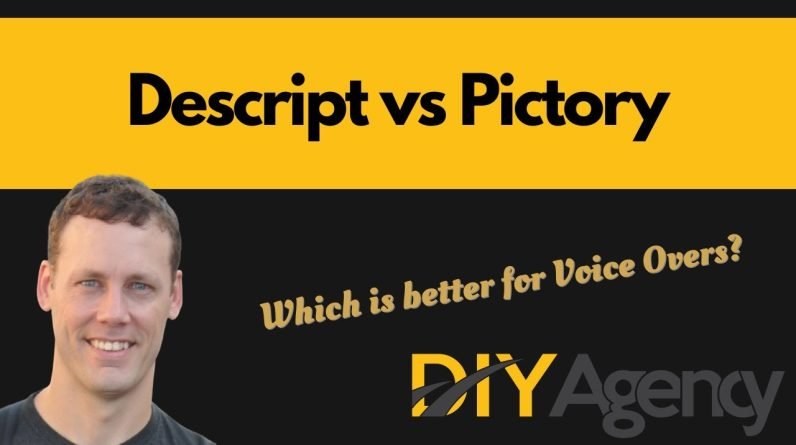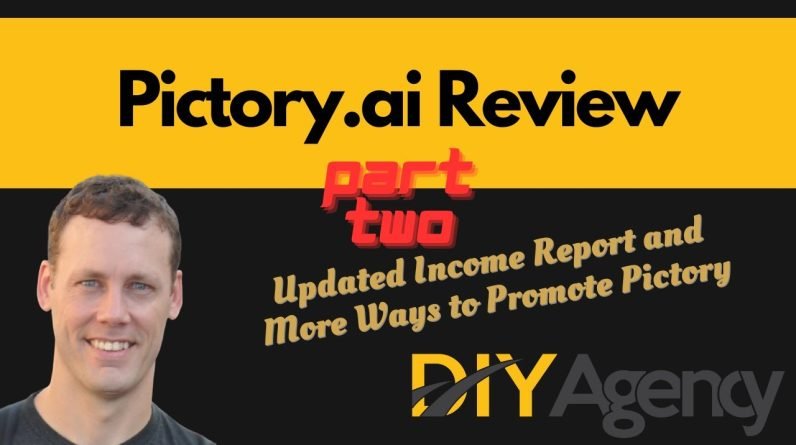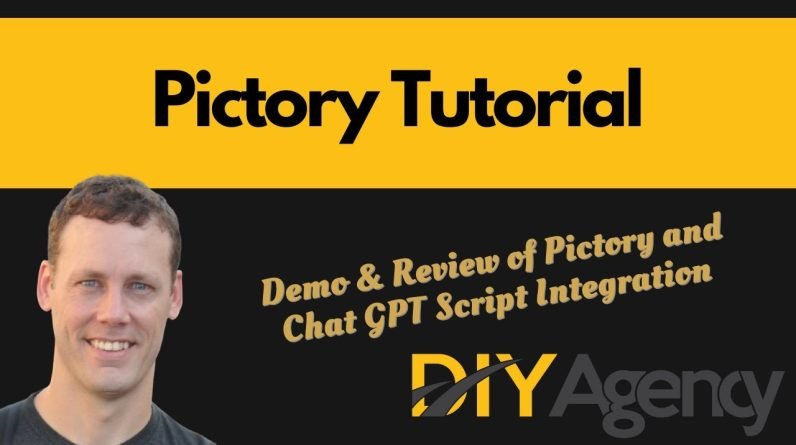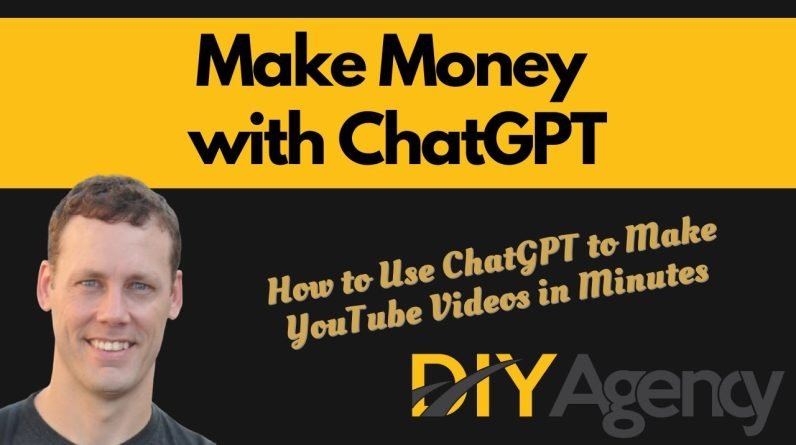
Make Money with ChatGPT | How to Use ChatGPT to Make YouTube Videos in Minutes | Step by Step Guide
ChatGPT Account:
https://openai.com/blog/chatgpt
AIPRM for ChatGPT
https://chrome.google.com/webstore/detail/aiprm-for-chatgpt/ojnbohmppadfgpejeebfnmnknjdlckgj
💵💲💰Make Faceless Videos In Minutes Using Pictory: https://diy.agency/recommends/pictory/
Get 20% Off Forever using Code: DIYA20
Join My Free Facebook Group Here: https://www.facebook.com/groups/156196391638473
🔥▬▬▬▬▬My Favorite Tools▬▬▬▬▬💰
🔥Make Faceless Videos In Minutes: https://diy.agency/recommends/pictory/
Get 20% Off Forever using Code: DIYA20
Demo: https://youtu.be/CNGduxRAEH0
🔥The BEST Voiceover Software Available: https://diy.agency/recommends/descript/
🔥AI Powered Article Creation: https://diy.agency/recommends/ai-copywriting-tools/
🔥▬▬▬▬▬My Favorite Affiliate Programs▬▬▬▬▬💰
💰Go HighLevel: https://diy.agency/recommends/ghl-affiliate/
Demo:https://youtu.be/f6CHtjT59gw
💰Marketing Boost: https://diy.agency/recommends/marketing-boost-affiliate-program/
Demo: https://youtu.be/gqF__GEmswg
💰ClickFunnels: https://diy.agency/recommends/clickfunnels/
Be sure to Like, Comment & Subscribe!
*************************
Affiliate Disclosure:
This video is brought to you by DIY Agency.
We highlight products and services you might find interesting.
This video and description may contain affiliate links.
Clicking links or purchasing products recommended on this page may generate income for this website from affiliate commissions and you should assume we are compensated for any purchases you make. These help support the channel and allows us to continue to make videos like this for your review. We also may receive products & services free of charge for similar review purposes. This does not drive our decision as to whether or not a product is featured or recommended. Our goal is to help you make the best purchasing decisions, however, the views and opinions expressed are ours only. As always you should do your own due diligence to verify any claims, results and statistics before making any kind of purchase. Thank you for watching our videos, feel free to ask us questions below.
Make Money with ChatGPT | How to Use ChatGPT to Make YouTube Videos in Minutes | Step by Step Guide
Make money with chat g p T. Hey, what's up everybody? This is Adam with DIY agency, and in this
video we're gonna share with you how to Make money with chat g p t with a simple
step-by-step guide on how to use chat G p T to make faceless YouTube videos. In minutes that can turn into money
through affiliate marketing products or Just on, uh, their monetization program. All right, so the first thing you're
gonna need to do if you don't already Have an account is you're gonna go
on to Google, type in chat g p t, and You're gonna find open AI and their,
um, you're gonna just simply set up An account trying out chat g p t. Once you're in, what I'm gonna
recommend you do, um, this is something That I've done and it makes it super
easy, is find an extension on Chrome. That is called ai, P r m, which
is basically a bunch of chat G p T prompts that are free to use. Now, in there they give you some,
some basics about human written Content, keyword strategies, out
ranking articles, um, YouTube formula Stuff, all kinds of different things. What I'm gonna share with you is
something I created on my own, but You're welcome to try these out. It was based on somebody else's, um,
And I just created my own prompt. And so what we're gonna look here is a,
what I call video script for Pictory. And I'll explain why in a moment,
but I want to share with you and You feel free to pause and copy, um,
the way that I created this prompt. So for our purposes, even though
we're not actually creating a Book, what we're gonna do is just
follow all this content right here. Um, I am gonna make you work a
little bit just to, just because I Don't want to jam up, um, YouTube
with this, this script information. So just pause the video if you
need to, um, copy this, um, word For word into the prompt template. Um, and then again, do the same
with the teaser, with the prompt. Call the title, whatever
you want to call it. You can literally just call it,
you know, make money with G P t or Chat g p t or whatever you want.
You do need to select a topic, you need
to select an activity, um, and then you Can put in your own author name and,
uh, you whatever URL you want to put in. Um, and then you're literally
just gonna hit save prompt. And from there, what it's gonna
do is allow you to, again, either Use public pro prompts or your
own prompts to create content. So for us, we're gonna click on
that video script for picture. And what I'm gonna do is choose a
keyword, um, or a content concept That I wanna write an article about. So for our purposes here, we're
gonna write in Hal to create Content for YouTube videos. And then we're just gonna hit that little. Button there. And in the background here while I'm
talking, you're gonna see that it's Starting to write up an article. Now you can choose to use whatever
content from this you want, but As you can see, this is literally
writing up articles in seconds for me. Um, and what I'm gonna do is I'm gonna
take this information and I'm gonna plug It into a, a nifty suite little software
that allows me to create video behind the. Based on the content that's being written. So we'll just let this finish out here. Um, as you can see, um, I set
it up to create three chapters. You can create this to write as many
chapters as you want, um, within the Prompt, but I tried to minimize it to
keep it at about, um, a 10 minute video Or underneath, um, just because I find
that to be a sweet spot for creating YouTube videos and, uh, with this,
um, creating three different chapter. Has been my sweet spot
to, uh, to get it done. So what you'll find is, again,
it's got a title that it Created, um, chapters an intro. Chapter one, chapter two, chapter
three, and then a conclusion. And what we're gonna do is we're gonna
take that information over to Pictory. And that's why obviously I
created the, uh, the title Of Pictory, um, scripts here. So, Pictory is a video creation software. Um, now the cool thing is you can
get started completely for free.
There's no cost involved, and they'll give
you a trial so that you can create your Own videos to start making money quickly. And then once you're making money, you
can decide whether or not you want to pay. Now I'm gonna put a link for
Pictory below and I'm gonna Recommend my, my discount code. In the event that you do choose
to keep it, I can get you 20% Off for the lifetime of the. Um, just by using this, uh, this discount
code, so that'll be listed below as well. Um, again, this is a free trial. You do not need to spend any money. Um, but it's a great way to just, you
know, again, get started for free. And, uh, what it'll do is just ask you
for a name, email address, and password, And then get yourself signed up. Once you're signed up, you're
gonna come to a screen like, And Again, um, depending on what you're
looking to do, I recommend that you, Um, you, you try it out for free. And then what we're gonna do is
literally just use the script to Video and hit proceed From there,
we're gonna copy the information. We're gonna take our,
our title here first. I'll just close those out for ease and
we're gonna enter that as my video name. And then what I'm gonna do is I'm
gonna take the introduction and On down, and as we can see, I'm
copying a little bit of extra here. Um, so I'm just gonna copy
that information and I'm just Gonna copy it right in here. Now what we need to do is in the
scene setting, It's gonna create new Scenes based on sentence breaks, which
is again, where a period happens. That would be a scene one and a scene two. Or we can do a line break, which is where
it hits enter, um, or we can do both. I always like to do line breaks, and for
the purpose of this, I'm gonna make this Real quick and I'm not gonna go deep, but
what I would recommend you do is try and Figure out a scene and then decide if we
want to make a chapter a scene or not. And that's what I will do. And then I'm gonna again hit this down
to decide how to break this apart. I do recommend you spend a little
bit of time, um, you know, maybe,
Maybe a minute or so to go through
your script, understand what it's Gonna look like with each and every
one of those, um, line breaks. And then from there, we're literally
just gonna decide, all right, we've Got 2,832, um, uh, characters,
and we're gonna hit proceed. And so what it's gonna ask you to
do is choose a template, and the Whole point of the template is to
decide on what subtitles you're Looking to do for closed captioning. Um, and, and really I always
try and do something very simple Like a caption sub subtitle. I'm gonna select it and then
we decide what format we want To be in for aspect ratio. So do we want to do something for Square
that's gonna go on maybe like Instagram? Or do we want to do a nine by 16,
which is gonna be a YouTube short Or a 16 by nine, which is gonna
be more in your landscape mode. I always recommend 16 by nine. And it's literally gonna create
a video storyboard for you To use based on that script. Again, as you'll see, this only takes
a few seconds, so we're still talking About minutes to create this video. And that's the beauty as so far,
I've done almost no work other than Creating a concept and I'm using free
tools to do the rest of the work. So we started with a free
script from chat, g p t. We used an extension, um, from Chrome
to try and customize the the prompt. And as you can see it finalizing visuals. And this is the hardest part of what
we're gonna do next is decide whether Or not we like the actual visuals
that have been assigned to the. So once this completes here in
just a second, uh, we're gonna see That it broke out all these scenes. And one thing I always recommend is, um,
double clicking on this and shrinking Down the text a little bit just so
it doesn't take up the whole video. Now what you'll see is they've created
a scene using story blocks here, and Once you're ready to generate this
video, um, these will disappear. Um, so again, what we wanna
do is see if this content. Looks relevant to the
scenes that we've created.
So, um, one thing that I always like
to do is I'm gonna go back to scene one Here, and, uh, once I click on that,
I'm gonna apply that to all the scenes. So now every single one of these is
gonna be at that same, um, same length. Now what you'll, you'll notice here
is scene four, scene five, scene Six, scene seven, all kind of jammed
up a little bit based on this. So we may want to con, you
know, edit the way we lay it. When we first create our scenes,
but again, all it is providing Is video based on the information
that, uh, that we've done. So, conducting audience research, it's
gonna show me some kind of research Video if I don't like the video that's
been associated with that actual scene. All I'm gonna do is go in here and, um,
I'm sorry, I'm gonna click on visuals And then if I, let's just say, wanted
to do something like, it will gimme Videos based on YouTube specifically. So I'm gonna find something that's
approximately 20 seconds, cuz that's The way it already laid it out. Um, so that's 22 seconds. I just clicked on it and
all of a sudden it's there. So now I've changed that scene. So we go back to our story and again,
scene 11 is now a completely different Scene than, than what the AI had provided. So, Just take a few minutes to go
through and see if you like the Content that's been associated. It's not perfect, obviously, but what
we wanna do is find something that's Relevant, um, to what the content
is, and then if we like it, we're Literally just gonna hit generate. Now this only create a four minute
and 30 seconds, 36 second video. If I wanted to, I could always look
through and create more content. Um, just, you know, creating as we see
here, uh, understanding your audience. You could create a whole, um,
you know, prompt based on this. So I would literally just say, you
know, for the first book, I would Do understanding your audience. For the second, I would use
planning and researching your. For the third, I'd use creating,
engaging in memorable videos Up to about 10 minutes.
Um, again, once you go over 10 minutes,
it, there is a, a cost associated with it. They won't let you do
that in the free trial. So just make sure you're, uh, you're
using the right amount of time and If you do like it or if you need to
change any of the video information Here, um, it's really simple. Uh, one thing I always like to do is
make sure there's a voice associated. So there's a couple ways we can do this. We can add a voiceover, we can
record a voiceover or upload our own. Um, so if I wanted to record
the script, I can do that. Or one of the beautiful things about this
is they have their own voiceovers and There's a lot of voiceovers to choose
from in the fee free and paid versions. Um, I like to use Ava. Um, so let's go back to the story. Uh, just to simplify things, I'm
gonna click on the first scene. I'm then gonna select audio. I'm gonna use her voice. , it's been applied, and now I go
into settings over here on the Right hand side and with voiceover. I'm gonna click on that, apply to
all, and now I've got a voiceover For every single one of the scenes. All of them have a scene voiceover, so
I'm gonna just simply click generate. Now this usually takes about seven
minutes, so this is the longest Portion of the video process. I'm not actually going to
make you sit and watch that. At the end of the seven minutes, I will be
able to download an MP4 video, and I will Simply upload that to my YouTube channel. Now, once you've created a lot of content,
obviously the whole goal is to get views. So what you want to do is pick
keywords that are gonna be. And that are gonna get you a lot of views. And the best way you can do that
again, is simply going into a new chat. We can create a lot of different things. Um, in public prompt prompts. We can look for keywords. And again, we can do a keyword generator,
best keyword ideas, um, keyword research
From an article, keyword, clusters. Um, we can create all kinds
of content based on that. Um, so again, one of the main things that
I like to do is use this tool to create Keywords and then create a lot of content. And literally I can just pump
these videos out in minutes. And the more content you have on YouTube,
the more likely you are to get views. And if you're not part of their
are already part of their program. , I do suggest that you look into
getting your YouTube channel monetized. Also, a great way to make more
money is to create content Based on affiliate products. I'm not gonna go into affiliate
marketing too deep here, but one of The things that I do is I always do
review articles, um, review videos, Or uh, just any kind of content about
affiliate products and that way. If somebody clicks on a link in my
description and goes and buys the Product, then I make some money. So, um, as mentioned before,
Pictory is a free product. So Pictory ai is where you would
want to go, but if you want to use my Link again, I can get you a discount. If you do choose, choose to
keep using Pictory afterwards. Um, and like the results, um, they
have very affordable monthly plan. , uh, I use the standard plan,
which is only $20 per month, and I Create a ton of content with this. Um, gives me 30 video
month per videos per month. One video per day is
usually enough for anybody. Um, but if you do wanna spend, uh,
you know, do two videos a month and Have longer 20 minute videos, um,
it's just literally twice the price. So if you do want to do that, um,
I can save you 20% for the lifetime Of your subscription just by
again, clicking on that link below. So that's it. That's how we make money with chat g p. Uh, we do use a free chat, G p t
extension, uh, chat, g p t itself is free. And then we go ahead and we make
YouTube videos in minutes using Pictory and I would love to have you
try that out using my link below. Um, if you do have any questions,
About how any of this works.
Feel free to hit a comment below. Um, and if you like the value of the
content that I just provided, please Smash that light button, um, and,
or hit that subscribe button and Watch other videos that I create. The more people that subscribe,
the more likely I am to create Content on a daily basis. So thanks for your time and watching,
and I'll catch you on the next video.