
If you’ve ever wondered how to capture crystal-clear audio for your faceless videos, look no further. In “The Ultimate Guide to Recording High-Quality Audio for Faceless Videos,” you’ll discover expert tips and tricks that will take your audio recordings to the next level. Whether you’re a seasoned content creator or just getting started, this comprehensive guide will equip you with all the knowledge you need to produce professional-grade sound for your videos. Say goodbye to muffled voices and background noise, and get ready to captivate your audience with pristine audio quality.
Choosing the Right Microphone
When it comes to recording high-quality audio for your faceless videos, selecting the right microphone is paramount. There are a variety of microphone types to choose from, each with its own strengths and weaknesses. It’s essential to understand the differences between them to make an informed decision.
Types of Microphones
-
Dynamic Microphones: These microphones are rugged and able to handle high sound pressure levels, making them suitable for recording vocals and instruments in live settings. They are also less sensitive to background noise.
-
Condenser Microphones: Condenser microphones are highly sensitive and deliver excellent audio quality. They are ideal for capturing vocals and acoustic instruments in a controlled studio environment. However, they are more susceptible to picking up background noise.
-
Lavalier Microphones: Also known as lapel mics, lavalier microphones are small and discreet, making them popular for recording voiceovers or interviews. They are often used in situations where the microphone needs to be hidden or when you need hands-free operation.
-
Shotgun Microphones: Shotgun microphones have a long, narrow pickup pattern that helps capture sound from a specific direction while rejecting noise from the sides. They are commonly used in film production or situations where you need to focus on a specific sound source.
Considerations for Choosing a Microphone
When selecting a microphone, consider factors such as the intended use, recording environment, and your specific needs. If you plan to record in a studio, a condenser microphone might be your best bet for capturing pristine vocals or acoustic instruments. On the other hand, if you’re recording in a noisy location, a dynamic microphone could help minimize unwanted background noise. Additionally, budget constraints and personal preferences should also be taken into account. Don’t be afraid to test out different microphones to find the one that suits your needs and delivers the best audio quality for your faceless videos.
Setting Up Your Recording Environment
Once you have chosen the right microphone, the next step is to set up your recording environment. The recording environment plays a crucial role in achieving high-quality audio by minimizing unwanted noise and reflections.
Considerations for Location
When selecting a location for recording, it’s important to consider the ambient noise levels and the acoustics of the space. Choose a quiet room or area where you have control over the sounds around you. Avoid areas with background noise, such as busy streets, loud appliances, or high foot traffic areas. A quiet space will provide a clean slate for capturing your audio.
Preparing Your Recording Space
To optimize your recording space, focus on minimizing echo and reverberation. Consider using acoustic treatments, such as sound-absorbing panels or foam, to reduce reflections and create a more controlled acoustic environment. You can also use household items like blankets or pillows to dampen any unwanted echoes. Experiment with different setups and positions within the room to find the best sound.
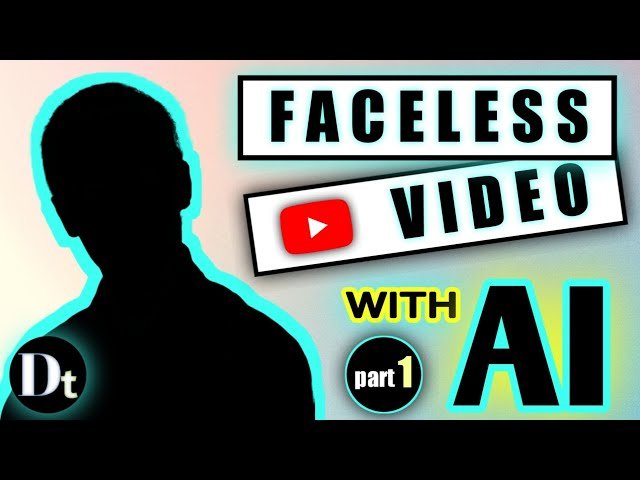
This image is property of i.ytimg.com.
Using a Pop Filter to Reduce Plosive Sounds
Plosive sounds, such as “p” and “b” sounds, can create strong bursts of air that cause unwanted distortion in your audio. To reduce these plosive sounds and achieve cleaner recordings, using a pop filter is highly recommended.
A pop filter is a screen positioned between you and the microphone. It works by dispersing and diffusing the air before it reaches the microphone, minimizing the impact of plosive sounds. By using a pop filter, you can effectively reduce the popping sounds without compromising the clarity of your voice. It’s a simple and affordable solution for achieving professional-sounding audio.
Positioning the Microphone Correctly
Proper microphone positioning is vital to capturing clean and clear audio. The distance from the mouth and the microphone’s positioning for different shots can greatly impact the quality of the recorded sound.
Distance from the Mouth
Maintaining the proper distance between your mouth and the microphone can help achieve optimal audio quality. Generally, it’s recommended to position the microphone about six to twelve inches away from your mouth. This distance may vary depending on the microphone and your personal speaking volume. Experiment with different distances to find the one that captures your voice accurately without picking up excessive background noise.
Positioning for Different Shots
Depending on the type of faceless video you are creating, you may need to adjust the microphone’s positioning accordingly. For close-up shots, where only your face is visible, positioning the microphone slightly above or below your mouth can help capture clearer vocals. On the other hand, for wider shots or moving shots, it’s important to ensure the microphone is securely positioned, so it doesn’t pick up handling noise or fall out of place. Consider using microphone stands or mounts to achieve a stable setup.
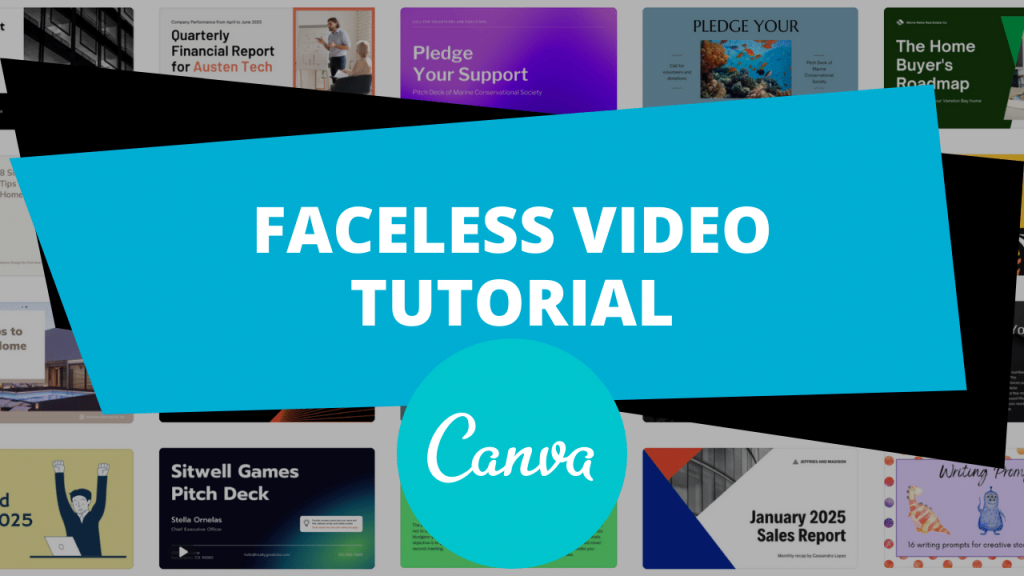
This image is property of www.skylinesocial.com.
Using a Windscreen to Minimize Wind Noise
If you plan on recording audio in outdoor or windy environments, using a windscreen is essential to minimize wind noise. Wind noise can be highly detrimental to the audio quality, creating distracting and harsh sounds.
A windscreen is a foam cover that fits over the microphone and acts as a barrier against wind. It diffuses the air and prevents it from reaching the microphone diaphragm, effectively reducing wind noise. Some microphones may come with built-in windshields, while others may require the use of additional external windscreens. Regardless of the microphone you choose, using a windscreen is a wise investment when recording audio outdoors.
Selecting the Right Audio Interface
An audio interface is a device that connects your microphone to your recording device, such as a computer or a digital recorder. It converts analog audio signals from the microphone into digital signals that can be processed and recorded.
Understanding Audio Interfaces
Audio interfaces come in various forms, including USB, Thunderbolt, or PCIe interfaces. The right audio interface for you will depend on your specific recording needs and the equipment you plan to connect. USB interfaces are commonly used for home studios and offer simplicity and compatibility with most devices. Thunderbolt interfaces provide faster data transfer speeds and are preferred by professionals working with large-scale recording projects. PCIe interfaces are typically used in high-end recording studios, offering unparalleled audio quality and low latency.
Considerations for Choosing an Audio Interface
When selecting an audio interface, consider factors such as the number of inputs and outputs you require, the connection type that suits your recording device, and the bit depth and sample rate capabilities of the interface. Additionally, take into account any future expansion plans and consider the reputation and reliability of the manufacturer. Thoroughly research and compare different audio interfaces to find the one that best suits your recording needs and budget.
Adjusting the Input Levels
Setting the proper input levels for your microphone is crucial to avoid distortion or clipping, which can degrade the audio quality. Clipping occurs when the input level exceeds the maximum capacity of the audio interface, resulting in distorted and unpleasant audio.
Avoiding Clipping
To avoid clipping, start by setting the input level at a conservative level. Begin with the input gain knob set low and gradually increase until your voice is comfortably audible. Keep an eye on the input level meters on your audio interface or recording software and ensure they stay in the optimal range. If you notice the levels consistently hitting the red zone, reduce the input gain to prevent clipping. It’s better to have a slightly lower input level than risking distorted audio.
Setting the Input Level Correctly
The optimal input level for recording audio is typically around -12dB to -6dB. This range allows sufficient headroom to accommodate any unexpected loud moments while ensuring a clean and clear recording. By setting the input level correctly, you can preserve the dynamics of your voice and capture the nuances of your performance without compromising the audio quality.
Controlling Background Noise
When recording faceless videos, it’s essential to minimize background noise as much as possible to maintain a professional and distraction-free audio experience for your viewers. Unwanted background noise can be caused by various sources, such as appliances, fans, or external environmental factors.
Identifying and Addressing Sources of Noise
Start by identifying the sources of background noise in your recording environment. Turn off or remove any unnecessary appliances or devices that produce noise. Use soundproofing techniques, such as closing windows, using heavy curtains, or sealing gaps to minimize external noise. Additionally, consider using a separate recording space or creating a dedicated recording booth to isolate yourself from external noise sources.
Using Noise Reduction Techniques
If you still encounter background noise despite your best efforts, you can utilize noise reduction techniques in post-production to further improve the audio quality. Noise reduction software or plugins can help remove specific frequencies associated with background noise while preserving the clarity of your vocals. However, it’s important to use noise reduction sparingly and judiciously to avoid compromising the integrity of the audio.

This image is property of viralyft.com.
Monitoring and Testing the Audio
Monitoring your audio during recording is crucial to ensuring consistent and high-quality results. Monitoring allows you to detect any potential issues or anomalies in real-time and make adjustments accordingly.
Using Headphones for Monitoring
Using headphones during recording allows you to hear exactly what is being recorded, including any background noise or imperfections. It helps identify any audio issues that may not be immediately apparent through the room speakers. Make sure to use closed-back headphones to minimize sound leakage and external noise interference. Regularly monitor your audio and make adjustments as necessary to achieve the desired results.
Testing the Recording Setup
Performing a test recording before your actual recording session is highly recommended. Use this opportunity to check the audio levels, monitor for any background noise, and ensure everything is functioning properly. Listen back to the test recording and make any necessary adjustments or repositioning of the microphone if needed. Taking the time to test your setup can save you from potential frustrations later and ensure a smoother recording process.
Editing and Post-Processing Audio
Once you have recorded your audio, it’s time to edit and post-process it to enhance the overall quality and eliminate any remaining imperfections.
Cleaning Up Background Noise
As mentioned earlier, if you still have some background noise present in your recordings, you can address it during the editing phase. Utilize noise reduction plugins or software to further reduce any remaining background noise. However, be cautious not to overuse these tools, as they can introduce artifacts and degrade the audio quality if applied excessively.
Enhancing Audio Quality
During the post-processing stage, you can also enhance the audio quality by adjusting EQ (equalization) settings to emphasize certain frequencies or remove unwanted frequencies. Additionally, you can use compression to even out the dynamic range, add reverb to create a sense of space, or apply other effects as desired. Experiment with different settings and techniques, but always aim to maintain a natural and transparent sound that complements your faceless videos.
Recording high-quality audio for your faceless videos requires careful consideration of various factors, from microphone selection to post-processing techniques. By following the tips and guidelines outlined in this comprehensive article, you will be well on your way to achieving professional-sounding audio that enhances the overall impact of your videos. Remember to experiment and adjust based on your specific needs and preferences, and most importantly, have fun with the process!
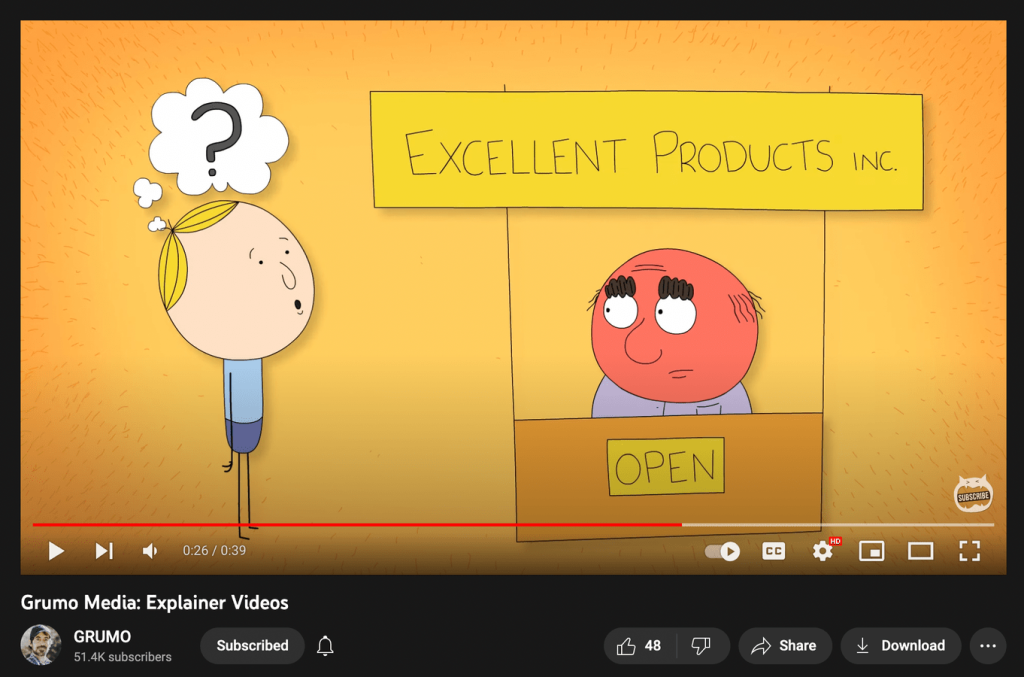
This image is property of uploads.heightsplatform.com.






