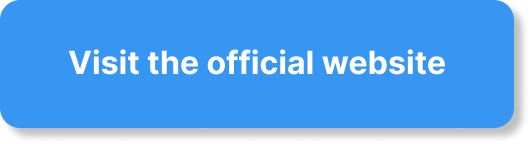Setting up a custom domain in systeme.io is a breeze when you follow these simple steps. With a custom domain, you can give your website a professional and personalized touch. In this article, you’ll discover the easiest way to set up your own custom domain in systeme.io, allowing you to establish a strong online presence and enhance your brand identity. So, grab a cup of coffee, sit back, and let’s get your custom domain up and running in no time!
What is systeme.io?
Systeme.io is an all-in-one online platform that allows you to build, launch, and grow your online business. It provides a range of powerful features, including website creation, email marketing, sales funnels, automation, and more. With systeme.io, you have the tools you need to create and manage your entire online presence in one place.
Overview of systeme.io
Systeme.io is designed to be user-friendly and intuitive, even for those without technical expertise. Whether you’re a beginner or an experienced entrepreneur, systeme.io offers a streamlined and efficient way to manage your online business. From creating a professional website to managing your email marketing campaigns, systeme.io has the tools and resources to help you succeed.
Benefits of using systeme.io
There are numerous benefits to using systeme.io for your online business. First and foremost, it brings together all the essential tools and features you need in one platform, saving you time and effort. Instead of juggling multiple tools and services, everything you need is integrated into systeme.io.
Another significant benefit is the user-friendly interface. Even if you lack technical skills, systeme.io makes it easy to build and customize your website, create sales funnels, and set up email campaigns. The drag-and-drop functionality and pre-designed templates make the process simple and efficient.
Additionally, systeme.io offers a variety of automation features to help streamline your business operations. From automated email sequences to sales funnels that guide customers through the buying process, systeme.io automates repetitive tasks and frees up your time to focus on growing your business.
Introduction to custom domains in systeme.io
A custom domain is a unique web address that reflects your brand and sets you apart from the competition. Instead of using a generic domain, such as yourname.systeme.io, a custom domain allows you to have your own branded URL, such as . This provides a more professional and trustworthy image for your online business.
Importance of a domain name
Your domain name plays a crucial role in how customers perceive your brand. It serves as your online identity and can impact the credibility and visibility of your business. Choosing a domain name that is memorable, easy to spell, and relevant to your niche or market is vital. Your domain name should reflect your brand, convey a sense of trustworthiness, and be easy for customers to remember and find.
Tips for selecting a domain name
When selecting a domain name for your business, consider the following tips:
- Keep it simple and easy to remember. Avoid using complex or lengthy domain names that can be easily mistyped or forgotten.
- Make it relevant to your business. Choose a domain name that reflects your brand, product, or industry.
- Use keywords strategically. If possible, incorporate relevant keywords into your domain name to improve search engine visibility.
- Consider your target audience. Think about what your ideal customers would be looking for in a domain name and tailor it to their preferences.
- Check for trademark conflicts. Before finalizing your domain name, ensure it doesn’t infringe on any existing trademarks to avoid legal issues.
Availability check for domain names
Once you have a few potential domain names in mind, it is essential to check their availability. You can use domain registration websites or domain registrars to check if your desired domain name is available for registration. If the domain name you want is already taken, you may need to get creative or consider alternative options. It’s essential to secure a domain name that is unique and aligns with your brand.
Registering a Domain
To register a domain, you’ll need to choose a domain registrar – a company that provides domain registration services. There are numerous domain registrars available, each with its own features and pricing structures. It’s important to research and choose a reputable registrar that offers good customer support and competitive prices.
Selecting a domain registrar
When selecting a domain registrar, consider the following factors:
- Pricing – Compare the prices of different domain registrars and evaluate the value they offer.
- Customer support – Look for a registrar that provides reliable and responsive customer support, especially if you’re new to domain registration.
- Interface/user experience – Find a registrar with a user-friendly interface that makes the registration process easy and straightforward.
- Additional services – Some registrars offer additional services like domain privacy protection or email hosting. Consider these extras if they align with your needs.
- Reputation – Research reviews and recommendations to ensure the registrar you choose has a good reputation and a history of dependable service.
Steps for domain registration
Once you have chosen a domain registrar, the registration process typically involves the following steps:
- Search for the domain you want to register using the registrar’s search tool.
- If the domain is available, proceed with the registration process by providing your personal and payment information.
- Review the registration details and confirm the purchase.
- Complete the payment process according to the registrar’s instructions.
- Once the registration is complete, you will receive a confirmation email with information about accessing and managing your domain.
Domain privacy options
When registering a domain, you may have the option to add domain privacy protection. This service hides your personal contact information from being publicly accessible in the WHOIS database, which is a directory of domain owners. Domain privacy protection helps prevent spam, phishing attempts, and unwanted solicitations directed at your personal information. Consider opting for this service to protect your privacy and reduce the risk of online scams and unauthorized contacts.
Configuring DNS Settings
DNS stands for Domain Name System and acts as a sort of phonebook for the internet. It translates human-readable domain names into IP addresses, allowing your website to be located and accessed by visitors. Configuring the DNS settings properly is essential for connecting your custom domain to systeme.io.
Accessing systeme.io DNS settings
To access the DNS settings in systeme.io, follow these steps:
- Log in to your systeme.io account.
- Go to the “Settings” section of the platform.
- Look for the “Domains & URLs” option and click on it.
- Under “Manage your domains,” select the custom domain you want to configure.
- You should see an option to manage the DNS settings for that domain. Click on it to access the DNS configuration panel.
Adding a DNS record for the custom domain
To connect your custom domain to systeme.io, you will need to add a DNS record. The exact steps may vary depending on your domain registrar, but in general, you will need to:
- Access the DNS management panel provided by your domain registrar.
- Locate the option to add a new DNS record and select it.
- Choose the record type that systeme.io specifies in their documentation, such as a CNAME or A record.
- Enter the necessary information, including the value provided by systeme.io and any other required details.
- Save the changes, and the DNS record will be added to your domain’s configuration.
Pointing the domain to systeme.io
After adding the DNS record, you need to point your domain to systeme.io. This step ensures that when visitors enter your custom domain in a web browser, they are directed to your website hosted on systeme.io servers. To point the domain, you will typically perform the following actions:
- Access the DNS management panel provided by your domain registrar.
- Look for the option to edit DNS records.
- Find the existing record for the “www” subdomain, and edit its value to the provided systeme.io server address or IP.
- If necessary, add additional records or adjust the existing ones based on systeme.io’s guidelines and documentation.
- Save the changes, and the DNS records will be updated to point your custom domain to systeme.io.
Verifying Domain Ownership
Verifying domain ownership is an important step in the setup process to ensure that you have the necessary permissions to configure your custom domain’s settings in systeme.io.
Importance of domain verification
Domain verification helps prevent unauthorized individuals from accessing and modifying your domain’s settings. Verifying ownership ensures that only you, as the domain owner, have control over the DNS records, SSL certificate, and other critical settings. It adds an extra layer of security to protect your online presence.
Methods of domain verification
Systeme.io provides multiple methods to verify domain ownership. The specific verification options may vary, but some common methods include:
- Email verification – You may receive an email from systeme.io with instructions to confirm domain ownership by clicking on a verification link.
- DNS verification – Systeme.io may provide specific DNS records that you need to add to your domain’s DNS configuration. Once the records are added and propagated, the ownership is verified.
- HTML file upload – In some cases, systeme.io may provide an HTML file that you must upload to your website’s root directory for verification.
- Meta tag verification – You may be required to add a specific meta tag to your website’s HTML code to confirm ownership.
Verifying domain ownership in systeme.io
To verify domain ownership in systeme.io, follow these steps:
- Log in to your systeme.io account.
- Go to the “Settings” section of the platform.
- Look for the “Domains & URLs” option and click on it.
- Under “Manage your domains,” select the custom domain you want to verify.
- Follow the provided instructions for the selected verification method (email, DNS, HTML file upload, or meta tag).
- Once the verification process is complete, systeme.io will confirm the ownership of your custom domain.
Setting Up SSL Certificate
An SSL certificate is crucial for securing your website and establishing trust with your visitors. It encrypts the data transmitted between your website and your users, ensuring that sensitive information remains private and protected.
Importance of SSL certificate
Having an SSL certificate is essential for several reasons:
- Improved security – An SSL certificate encrypts sensitive data, such as login details and payment information, making it difficult for hackers to intercept and misuse.
- Trusted reputation – An SSL certificate displays a padlock icon in web browsers, indicating that your website is secure. This helps to build trust with your visitors and increases their confidence in sharing personal information.
- SEO benefits – Search engines prioritize secure websites in search results, potentially boosting your website’s visibility and rankings.
Obtaining an SSL certificate
Systeme.io offers built-in SSL certificates for custom domains registered through their platform. This means that you don’t need to purchase an SSL certificate separately or go through the complex installation process. Systeme.io automates the SSL setup, making it convenient and hassle-free.
Installing SSL certificate in systeme.io
To install an SSL certificate in systeme.io, follow these steps:
- Log in to your systeme.io account.
- Go to the “Settings” section of the platform.
- Look for the “Domains & URLs” option and click on it.
- Under “Manage your domains,” select the custom domain for which you want to set up the SSL certificate.
- If the SSL certificate is not already installed, you will see an option to activate it. Click on the activation button.
- Follow any additional instructions provided by systeme.io to complete the SSL certificate installation.
- Once the SSL certificate is activated and installed, your custom domain will be secured with the padlock icon displayed in web browsers.
Updating Website Settings
Once your custom domain is successfully connected to systeme.io, there are some additional steps you may need to take to ensure your website functions properly and reflects the custom domain.
Accessing systeme.io website settings
To access the website settings in systeme.io, follow these steps:
- Log in to your systeme.io account.
- Go to the “Settings” section of the platform.
- Look for the “General Settings” or “Website Settings” option and click on it.
- Here, you can update various settings related to your website’s appearance, functionality, and integrations.
Changing default domain to custom domain
By default, systeme.io assigns a subdomain (e.g., yourname.systeme.io) to your website. After connecting your custom domain, you’ll want to update your website settings to use the custom domain instead.
To change the default domain to your custom domain in systeme.io, follow these steps:
- Access the website settings in systeme.io (as mentioned above).
- Look for the option to update the domain or URL of your website.
- Replace the default subdomain with your custom domain (e.g., ).
- Save the changes, and systeme.io will update your website to use the custom domain.
Updating website URLs
After configuring the custom domain, it’s important to update the URLs within your website to reflect the new domain. This ensures that all internal links and navigation correctly point to your custom domain.
To update website URLs in systeme.io, follow these steps:
- Access the website settings in systeme.io (as mentioned above).
- Look for options or sections related to URLs, links, or navigation.
- Update any URLs that reference the previous default subdomain to use the new custom domain.
- Save the changes, and systeme.io will update the URLs throughout your website.
Testing and Troubleshooting
After completing the setup process, it’s crucial to test your custom domain and address any issues that may arise. This ensures that your website is accessible, functioning correctly, and providing a seamless experience for your visitors.
Testing the custom domain
To test your custom domain, open a web browser and enter your custom domain (e.g., ). Check that your website loads without any errors and that all content and functionality work as expected. Test various pages, forms, and links to ensure smooth navigation.
Common issues and solutions
While setting up a custom domain, you may encounter some common issues. Here are a few solutions to address these problems:
- Domain not resolving: If your custom domain is not directing to your website, double-check the DNS settings and ensure they are correctly configured. Contact your domain registrar or systeme.io support for assistance if needed.
- Certificate errors: If you notice SSL certificate errors when accessing your custom domain, verify that the SSL certificate is properly installed and activated in systeme.io. Check for any mixed content warnings or insecure resources that may trigger the error.
- Broken links or missing images: If you experience broken links or missing images, update the URLs within your website’s content to reflect the custom domain. This includes internal links, images, and scripts.
- Email delivery issues: If you use custom email addresses associated with your domain, ensure that the DNS settings for email delivery (MX records) are correctly configured. Refer to your email service provider’s documentation for specific instructions.
Contacting systeme.io support
If you encounter any difficulties or have further questions during the custom domain setup process, don’t hesitate to contact systeme.io support. Their knowledgeable support team is available to assist you and provide guidance to ensure a smooth and successful setup.
Additional Considerations
There are a few additional considerations to keep in mind when using custom domains in systeme.io.
Redirecting non-www to www or vice versa
To maintain consistency and avoid duplicates, you may want to redirect traffic from one version of your domain to the other (either non-www to www or vice versa). This ensures that visitors always access your website using one consistent URL.
Systeme.io provides options to set up URL redirections within the platform. Check their documentation or contact support for guidance on how to redirect traffic from one domain version to another.
Adding subdomains to systeme.io
In addition to the main custom domain, you can also create and manage subdomains within systeme.io. Subdomains allow you to add separate sections or functionalities to your website using a unique URL. For example, you might have shop.yourbusiness.com for your online store and blog.yourbusiness.com for your blog.
Systeme.io offers the ability to add and configure subdomains within their platform. Consult their documentation or reach out to support for instructions on setting up and managing subdomains.
Renewing domain registration and SSL certificate
Domain registrations and SSL certificates typically have expiration dates and require periodic renewal. It’s crucial to keep track of these dates and renew them in time to avoid any interruptions to your website or security vulnerabilities.
Monitor the expiration dates of your custom domain registration and SSL certificate, and renew them according to the guidelines provided by the domain registrar or systeme.io. Remember to update any necessary DNS settings or configurations after renewing.
Conclusion
Setting up a custom domain in systeme.io brings numerous benefits and helps establish a professional and trustworthy online presence for your business. By following the steps outlined in this article, you can successfully connect your custom domain, ensure domain ownership, configure necessary settings, and secure your website with an SSL certificate.
The process may seem daunting at first, but with systeme.io’s user-friendly interface and comprehensive documentation, you can navigate through each step with ease. Remember to test your custom domain, troubleshoot any issues that arise, and utilize systeme.io’s support resources whenever needed.
By leveraging the power of a custom domain in systeme.io, you can enhance your brand’s image, improve customer trust, and create a seamless online experience for your visitors. Make the most of systeme.io’s robust features and take your online business to new heights with a custom domain.