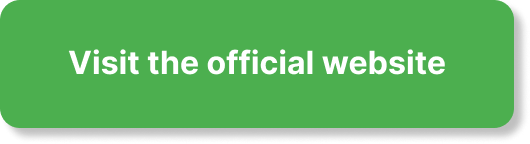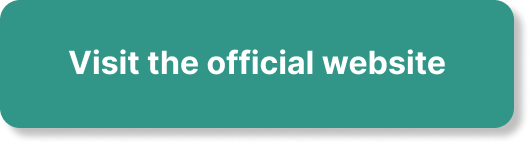Have you ever wondered how some websites manage to stand out with their small, eye-catching icons in your browser tabs? These icons are called favicons, and they play a significant role in creating a memorable brand identity. In this article, we will explore the art of designing a catchy favicon and its importance in enhancing your website’s visibility and brand recognition. We will also take a closer look at the systeme.io favicon and how it exemplifies the key elements of an effective favicon design. Get ready to elevate your website’s visual appeal with a favicon that leaves a lasting impression!
Understanding Favicon
A favicon, short for “favorite icon,” is a small icon or image that appears in the browser tab or next to the website title in bookmarks. It helps to visually identify a website and adds a touch of branding to the browsing experience. Favicon serves as a miniaturized representation of a website and plays a crucial role in web design.
Definition of Favicon
A favicon is a 16×16 or 32×32 pixel square image that is saved in various file formats such as ICO, PNG, or SVG. It is a visual element that represents a website and is displayed alongside the website title on browser tabs, bookmarks, and other areas within a web browser’s user interface.
Importance in Web Design
Favicons are essential in web design for several reasons. Firstly, they enhance brand recognition and recall. By using a unique and eye-catching favicon, you can make your website stand out and leave a lasting impression on users. Secondly, favicons improve user experience by visually distinguishing between multiple open tabs, making it easier for users to locate your website among others. Lastly, favicons add a professional touch, showing that you value attention to detail and branding consistency.
Choosing an Effective Favicon Design
When choosing a favicon design, there are several factors to consider to ensure its effectiveness and impact.
Reflecting Brand Identity
The favicon should align with your brand identity and be a visual representation of your website or company. Incorporating key brand elements such as colors, typography, or symbols can help reinforce brand recognition and build a cohesive visual identity across different platforms.
Simplicity and Recognition
A favicon should be simple and easy to recognize even at a small size. Avoid complex designs or excessive details that might become blurry or indistinguishable. Opt for clean and minimalistic designs that can be easily identified, ensuring that users can quickly associate the favicon with your website.
Consistency Across Platforms
To maintain a consistent brand experience, ensure that your favicon is recognizable across different browsers and devices. Test the favicon on various platforms to ensure it appears correctly and maintains its visual impact regardless of the browser or operating system.
Distinctiveness
Make your favicon unique and distinct to set your website apart from the competition. Avoid using generic icons or stock images that do not accurately represent your brand, as this may dilute your visual identity and make your website less memorable.
Consideration of Different Sizes
Favicons are displayed at different sizes across various devices and platforms. It is crucial to design your favicon to be responsive and visually appealing at both the standard 16×16 and the larger 32×32 pixel sizes. Consider testing and optimizing your favicon’s design for different sizes to ensure it looks crisp and clear across all devices.
Design Tools and Techniques
Creating a captivating favicon involves using various design tools and techniques to bring your vision to life.
Sketching and Ideation
Start by sketching out different design ideas on paper. This allows you to explore various concepts and brainstorm visually before committing to a specific design. Sketching also helps you consider different shapes, symbols, and typography options that align with your brand identity.
Vector Graphics Software
Once you have a clear idea of your design, transfer your sketch into a vector graphics software like Adobe Illustrator or CorelDRAW. These tools offer precise control over shapes, colors, and typography, allowing you to create a polished and professional favicon design.
Color Palette Selection
Choosing the right color palette is crucial in favicon design. Select colors that align with your brand identity and evoke the desired emotions. Consider the psychological impact of different colors and their contrast with the background to ensure your favicon stands out and catches the user’s attention.
Typography
If your brand has a distinctive font or typographic style, consider incorporating it into your favicon design. Typography can add personality and reinforce brand recognition. Ensure that the chosen font is legible, even at small sizes, to maintain the readability of the favicon.
Experimenting with Shapes and Symbols
Explore different shapes and symbols that represent your brand or website. Whether it’s a simplified version of your logo or an abstract symbol, finding a unique and visually engaging shape can make your favicon memorable and instantly recognizable.
Balancing Visual Elements
When designing a favicon, it’s important to strike a balance between simplicity and visual impact. Avoid cluttering the design with too many elements that may become blurry at small sizes. Ensure that each visual element in your favicon serves a purpose and contributes to its overall aesthetic appeal.
Understanding Favicon File Formats
Favicons can be saved in different file formats, each with its own advantages and considerations.
ICO Format
The ICO format is the most commonly used file format for favicons. It supports multiple resolutions and can be displayed across various browsers and operating systems. The ICO format allows for the inclusion of different sizes within a single file, ensuring optimal display on different devices.
PNG Format
The PNG format is another popular file format for favicons. It offers high-quality graphics with transparency support, allowing for more intricate designs or complex backgrounds. However, PNG favicons may not be supported by older browsers and may require some additional code for compatibility.
SVG Format
The SVG format is a scalable vector format that allows for high-resolution graphics without pixelation. SVG favicons retain their quality regardless of the size they are displayed at and are supported by modern browsers. However, older browsers may not support SVG favicons, so it’s important to provide alternative formats for compatibility.
Creating Favicon in Adobe Photoshop
Adobe Photoshop is a widely used software for creating and editing images, including favicons. Here’s a step-by-step guide on creating a favicon in Photoshop.
Setting Up the Canvas
Open a new document in Photoshop and set the canvas size to 32×32 pixels. This is the larger size for the favicon and allows for greater detail. Ensure that the background is transparent to avoid any unwanted elements in the final favicon.
Choosing the Shape
Using the shape tools in Photoshop, create the base shape for your favicon. Whether it’s a circle, square, or another shape that represents your brand, ensure that it is centered and fits within the canvas dimensions.
Adding Design Elements
Add your desired design elements to the favicon. This can include your logo, typography, symbols, or any other visual elements that align with your brand identity. Ensure that the elements are legible and visually appealing at the small favicon size.
Exporting the Favicon
Once you are satisfied with the design, save the favicon in the appropriate file format. In Photoshop, go to File > Export > Save for Web (Legacy). Choose the desired favicon format (ICO or PNG) and adjust the settings as needed. Ensure that you save the favicon in the correct size and resolution for optimal display.
Creating Favicon in Adobe Illustrator
Adobe Illustrator is a vector graphics software that allows for precise and scalable designs. Here’s a step-by-step guide on creating a favicon in Illustrator.
Creating a New Artboard
Open a new document in Illustrator and create a new artboard with the dimensions of 32×32 pixels. This will be the larger size for the favicon, allowing for more detailed designs. Make sure the artboard is set to the appropriate dimensions and that the background is transparent.
Designing the Favicon
Using the various tools in Illustrator, design your favicon on the newly created artboard. Experiment with shapes, symbols, colors, and typography to create a visually appealing and brand-aligned design. Ensure that the design is clear and recognizable even at a small size.
Saving and Exporting
Once your favicon design is complete, save the file in the appropriate format. In Illustrator, go to File > Save As. Choose the desired file format (ICO or PNG) and adjust any settings as necessary. Make sure to specify the correct size and resolution for the favicon before saving.
Using Online Favicon Generators
If you prefer a quick and hassle-free way to create a favicon, online favicon generators can be a great option. These tools offer user-friendly interfaces and automation to simplify the favicon creation process.
Overview of Online Tools
There are several online favicon generators available, each with its own features and customization options. Some popular options include Favicon.io, RealFaviconGenerator, and Favicomatic. Explore these tools to find the one that suits your needs best.
Uploading Source Image
Most online favicon generators allow you to upload your source image or logo. Ensure that the image you upload is of high quality and accurately represents your brand.
Customization Options
Once you have uploaded your source image, these online tools typically provide customization options such as shape selection, background color, resizing, and cropping. Adjust these settings to create a favicon design that aligns with your brand identity and preferences.
Downloading the Favicon
After customizing your favicon design, generate the favicon files using the online tool. The tool will create the necessary favicon files in the appropriate formats (ICO, PNG, etc.) and sizes. Download the generated favicon files and save them to your computer.
Testing and Optimizing the Favicon
After creating the favicon, it is essential to test and optimize it for optimal display and performance.
Browser Compatibility Testing
Test your favicon across different browsers and devices to ensure it displays correctly and consistently. Check popular browsers such as Chrome, Firefox, Safari, and Microsoft Edge, as well as different operating systems like Windows, macOS, iOS, and Android.
Retina and High-Resolution Displays
Consider optimizing your favicon for high-resolution displays and retina devices. Create versions of your favicon with doubled dimensions (64×64 or 128×128 pixels) to ensure a crisp and sharp display on devices with high pixel density.
Optimizing File Size
Favicons should be small in file size to ensure fast loading times. Use optimization techniques such as reducing colors, removing unnecessary metadata, and compressing images to keep the favicon file size as small as possible without compromising quality.
Implementation and Preview
Implement the favicon on your website by adding the HTML link tag in the head section of your website’s HTML code. Test the favicon in a live environment and preview it on different browsers and devices to confirm its visual impact and responsiveness.
Adding Favicon to a Website
Adding a favicon to your website is a straightforward process that involves a few simple steps.
HTML Link Tag
To add a favicon to your website, place the following HTML link tag within the head section of your HTML code:
Replace “favicon.ico” with the correct file path and file name of your favicon. Ensure that the file path is accurate to properly link the favicon.
Favicon Generation for Different Browsers
To ensure compatibility across different browsers, it is recommended to generate multiple versions of your favicon in different file formats and sizes. This allows each browser to display the most suitable favicon version. Use online favicon generators or manually convert your favicon to popular formats like ICO, PNG, and SVG.
Using WordPress Plugins
If you are using WordPress as your website platform, there are various plugins available that simplify the process of adding a favicon. Some popular options include the “Favicon by RealFaviconGenerator” plugin or the “All in One Favicon” plugin. Install and activate the plugin of your choice, then follow the provided instructions to upload and set up your favicon.
Potential Issues and Solutions
Occasionally, issues may arise when adding a favicon to a website. If the favicon is not displaying correctly, ensure that the file path and file name are correct in the HTML link tag. Additionally, clear your browser cache and revisit the website to see if the icon appears. If the issue persists, check for any conflicting code or caching plugins that might be causing the problem.
Importance of Regular Updates
Once you have implemented a favicon, it is essential to periodically update it to reflect changes in your brand and design trends.
Reflecting Rebranding
If your business undergoes a rebranding or changes its visual identity, make sure to update your favicon accordingly. A consistent and up-to-date favicon reflects the current state of your brand and helps maintain brand recognition.
Maintaining Relevance
Design trends and user preferences evolve over time. Regularly updating your favicon ensures that it remains visually appealing and relevant to your target audience. Outdated favicons may feel stale and may not resonate with modern users.
Adapting to Design Trends
Review design trends in favicon design periodically and assess if your current favicon aligns with the latest visual styles. Adapting your favicon to current design trends can help your website feel fresh and contemporary.
In conclusion, understanding and designing an effective favicon is crucial for a memorable and visually impactful website. By reflecting your brand identity, considering simplicity, and maintaining consistency across platforms, you can create a favicon that enhances your website’s visual appeal and user experience. Whether you choose to create a favicon using design software, online generators, or WordPress plugins, testing and optimization are key to ensuring optimal display and performance. Regularly updating your favicon helps reflect changes in your brand and design trends, ensuring it remains relevant and appealing to your audience. With these considerations in mind, you can create a catchy and distinctive favicon that sets your website apart.